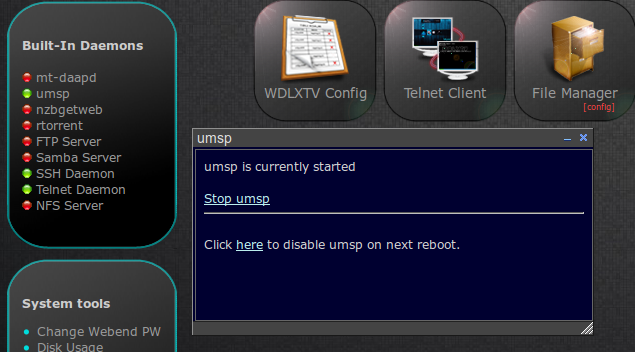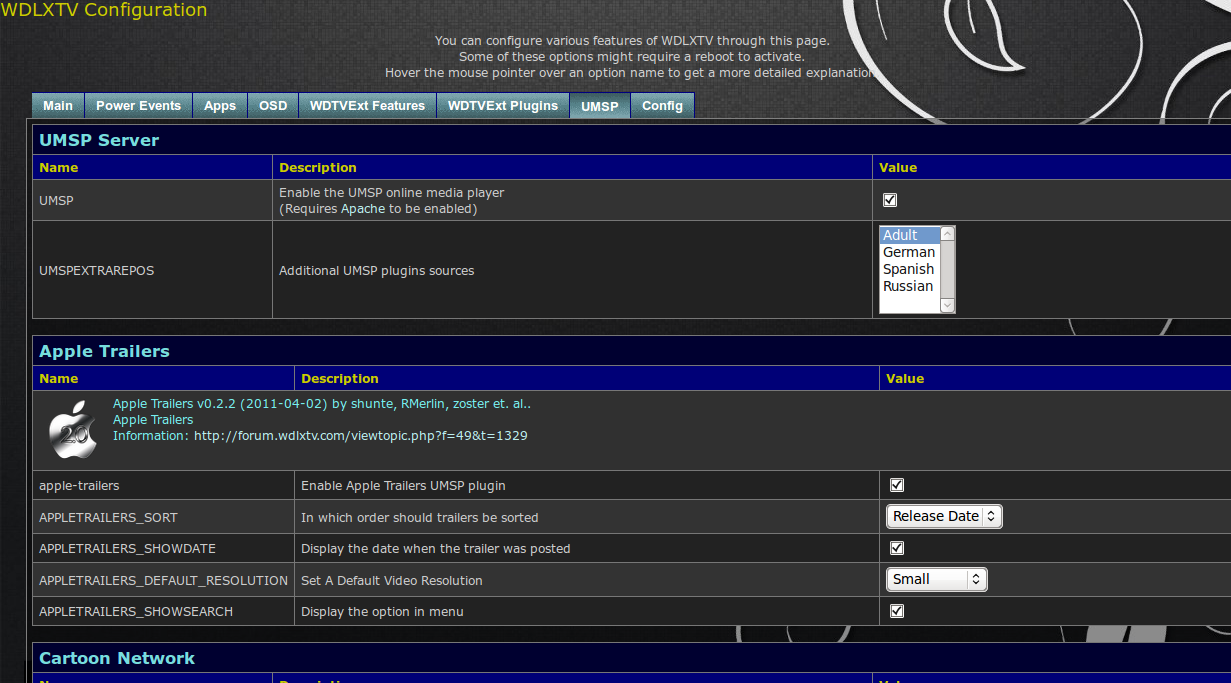Difference between revisions of "UMSP"
Jeffmikels (Talk | contribs) m (Added section on Grooveshark Configuration) |
|||
| Line 65: | Line 65: | ||
[[Image:Umsp-plugins-0.4.7.3.png]] | [[Image:Umsp-plugins-0.4.7.3.png]] | ||
| + | |||
| + | ===== Grooveshark Configuration ===== | ||
| + | |||
| + | View the discussion on the [[Grooveshark]] page. | ||
| + | |||
| + | |||
==== Manually define plug-ins/items via umsp.php ==== | ==== Manually define plug-ins/items via umsp.php ==== | ||
Latest revision as of 08:25, 18 August 2011
UMSP is an internal UPnP Media Server based on PHP (for disclaimer and official thread see here, but the information is mostly outdated). It is integrated in the latest versions of WDLXTV firmware. (Requires at least version 0.4.1.9-6 of WDLXTV)
The server can be used to make any sort of multimedia content show up under the "Media Server" sub-menu of any of the main menus, Video, Photo and Music; the same items will show up irrespective of where you entered the UMSP menu from. There's a subversion repository with some standard plug-ins. There's also the plug-in forum.
UMSPx is a project meant to make the UMSP server hardware independent. You should be able to run it from a PC and use the same UMSP plug-ins with other UPnP devices (e.g. PS3, Xbox)
Contents
Features
Through the use of plug-ins, the UMSP server can do the following:
- directly play back video/audio/image content based on the content URL (but plug-ins add navigation support and other features)
- navigation and playback from various internet video sharing sites (e.g. Apple Trailers, Youtube, Vimeo, Stagevu, adult sites, and others)
- navigation and playback from internet image sharing sites (e.g. Google Picasa)
- navigation and playback from music radios/sharing sites (e.g. Shoutcast, Grooveshark, and others)
- integration and control with other media devices (e.g. Dreambox E2, Squeezebox, and others)
- browse RSS/Atom feeds of content (e.g. Reader, Daily Podcasts, and others)
- utility plugins can control various aspects of the WDTV (e.g. CD manager, Weather, PIN-Code, and others)
- streaming from IPTV or from internet streaming sites is possible with some plug-ins (e.g Katrina, Freeview, and others)
- most plugins support the search function, after accessing a plug-in press search on your remote or select the search option from the plug-in menu, then enter the search term you wish to use. Refer to the plug-in's forum thread to see how search has any specific implementation beyond the basics.
- the OSD allows you to view the content either as a list (in list view) or as thumbnails. You can toggle this by pressing the Options button on your remote
Plug-ins
The current plug-in list is too dynamic to be listed here, but you can get "out of the box" the plug-ins from this repository: http://svn.wdlxtv.com/listing.php?repname=UMSP
Other plug-ins may be found in the forum because their use may be too limited, they might be under development, or require additional resources in order to be fully functional; make sure you visit the forum regularly to find out what's going on. plug-ins
You can also have your own private plug-ins that you can keep on the WDTV and activate on startup. (Details in the configuration section).
In terms of content playable on the WDTV through UMSP, refer to the information here link (not up to date)
Setup
Activate UMSP
The UMSP server is activated by the /etc/init.d/S68umsp process. This process broadcasts a special packet to the WDTV so it can be discovered as a media server, and also downloads the selected plug-ins from the repository.
Firmwares up to 0.4.5.0
- SSH/Telnet to your WDTV and execute these commands (or add them to S00custom-options):
config_tool -c UMSP=ON config_tool -c APACHE=ON config_tool -s config_tool -s
- Power cycle so the new webplugin settings get applied (and plug-ins are downloaded).
Firmwares after 0.4.5.0
- You can enable UMSP from the web interface. Point your browser to http://<yourWDTV>/. Your default user/password for access is wdlxtv/wdlxtv. Click on the UMSP left icon to enable UMSP on startup.
Configure plug-ins
There are several ways you can enable plug-ins and define what UMSP can run. Some methods imply logging in via telnet/ssh and executing commands on the WDTV, while other methods use the web interface exclusively. All methods are complementary, but you have a additional flexibility in using the commands.
You will see plug-ins on the OSD in this order:
- hardcoded plug-ins (these come with UMSP even if you don't configure anything else - CD Manager, Shoutcast and BBC Podcasts)
- plug-ins in umsp.php
- plug-ins in umsp-items.xml
- plug-ins configured via the web interface (in the order in which they are initially enabled)
Activate the plug-ins via the web interface (for 0.5.0 and greater)
- TODO
Activate the plug-ins via the web interface (for 0.4.5.x - 0.4.7.x)
- The plug-ins from the plug-ins svn repository are automatically downloaded when UMSP starts up. You can use the web interface (http://<yourWDTV>/) to go into Configuration -> UMSP and activate the plug-ins you want.
- Most plug-ins have additional parameters that can be set here
- For 0.4.7.x firmwares you can select additional repositories in the web interface as well. The plug-ins from these repositories will be automatically downloaded on reboot.
Grooveshark Configuration
View the discussion on the Grooveshark page.
Manually define plug-ins/items via umsp.php
- if you create a file called /conf/umsp.php you can manually enable plug-ins or add extra content. Here is a sample file
<?php global $myMediaItems; $myMediaItems[] = array( 'id' => 'umsp://plugins/vimeo/vimeo', #Attribute of item 'dc:title' => 'Vimeo', 'upnp:class' => 'object.container', 'upnp:album_art'=> 'http://lh4.googleusercontent.com/_CsOEwmjx9p8/Ta19IwkHBDI/AAAAAAAAO8w/gBEPQ7dnKTc/vimeo-logo.png', ); $myMediaItems[] = array( 'id' => 'umsp://plugins/daily-podcasts/daily-podcasts', #Attribute of item 'dc:title' => 'Daily Podcasts', 'upnp:class' => 'object.container', 'upnp:album_art'=> 'http://www.todayfm.com/Images/Podcasting%20Icon%20200.jpg', ); $myMediaItems[] = array( 'id' => 'umsp://plugins/testimage', 'dc:title' => 'Secret image', 'res' => 'http://www.isc.tamu.edu/~lewing/linux/sit3-shine.7.gif', 'upnp:class' => 'object.item.imageItem', 'protocolInfo' => '*:*:*:*' ); ?>
- You can get additional details in the plug-in development section
- When passing parameters on the id line, you must make sure your string is urlencoded (percent-escape every non allowed character - including ampersand - &). If in doubt use this link to generate your URL: http://www.albionresearch.com/misc/urlencode.php. Failing to escape your id will lead to "No content" being displayed when you try to navigate.
- If you want to remove the hard-coded plug-ins, you can reset them by creating a file with this content:
<?php global $myMediaItems; $myMediaItems = array(); //unset the hard-coded plug-ins ?>
Manually define plug-ins/items via umsp-items.xml
- TODO
Plug-in Development
Troubleshooting
If for some reason UMSP doesn't show up you may have to load it manually like so:
- Browse to the webinterface (go to http://<yourWDTV>/umsp/index.php) and click "Send SSDP broadcast".
Most plug-ins log their errors inside /tmp/umsp-log.txt. You can also activate debugging in most plug-ins and get more messages in the same log file.
You can also test the enabled plug-ins in a browser to pick up any errors by going to http://<yourWDTV>/umsp/umsp-test.php
Credits to zoster and b-rad